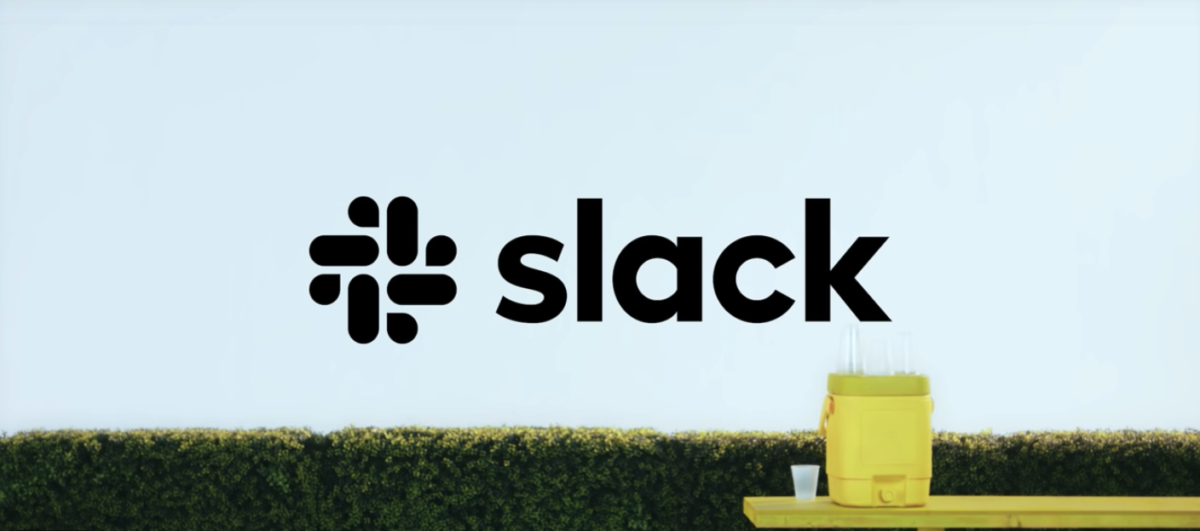We’ve been looking for a way to communicate with everyone while we’re in Mexico. Hello Slack!
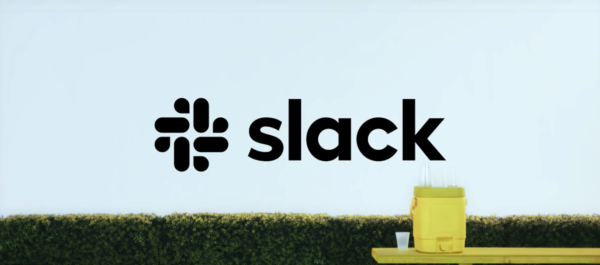
What is Slack?
Slack, simply, is a messaging service. It’s used widely in companies for people to communicate quickly and easily, without using text messages or email. Think of it like AIM or a Chat Room, but for business environments. You can chat in ‘Workspaces’ or ‘Channels’ – a Workspace is the top level (like the company you work for) and the Channel is a smaller group within the Workspace (like the team you work on, or a group that you go to lunch with, etc).
What really attracted us to Slack is not only that we can create groups (say, for example, people that get in before Friday), but also that you can create your own groups; Channels. When you make new friends, you instantly have a way to communicate with them 🙂 The chat will stay active after we’re all home, too, so if you forgot to get someones contact info, just reach out through Slack!
How will we be using it?
Throughout the week there will be some scheduled group events (like the ceremony and reception on Sunday), and some free time.
For the scheduled events we might ask if we should wait for anyone to get to the shuttle. During free time we might ask if anyone wants to join poolside for a cribbage tournament. It’s also a two-way street, so if you’re looking for a friend to join for a late-night snack, Slack will be the way to go! Now Jade has wifi throughout the whole property, so we’ll be skipping all other services and just using Slack.
How do you get it?
Installing and using Slack is pretty easy! Follow along in this handy-dandy Step-by-Step guide.
Note: Angela and Ari are both on iPhones, and all of these screen shots were taken in Dark Mode. We think the Android set-up is the same, but please don’t get mad if things look a little different!
- Head to either the Apple App Store (on your iPhone) or the Google Play Store (on your Android device) and install the Slack App.
- Once the app is installed, click this link:
Link to join “Angelarigato” on Slack
This should open the Slack app on your phone. If you’re already a Slack user, the Angelarigato workspace will be added and you’re all done! Go on and skip the rest of this and say hi!
If you’re not already a Slack user, you’ll see a screen that looks like this:
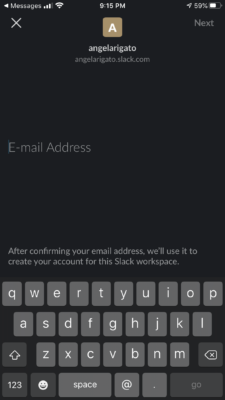
- Enter your email address into this screen and tap Next. Pro Tip: You can use any email address – personal or work. The system doesn’t share that address with anyone, so make it something easy for you to remember!
After submitting your email address, you’ll get to a screen that says to confirm. Like the thing says, head over to your email (on your phone), look for a new message from Slack, and click the Confirm Email link. It’ll look something like this:
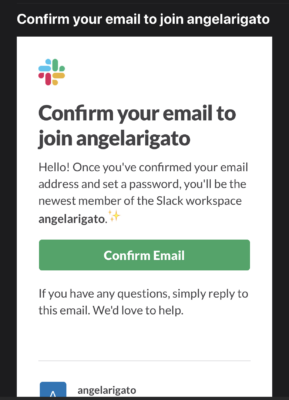
- Once you’ve clicked the link to confirm your email address, you’ll be whisked back to the app to a screen where you’ll enter your Display Name. This is the name that will be shown to everyone, so please choose something that… says your name. Not some obscure nickname that only Angela knows from that one night at This ‘n That after 3 whiskeys, mmmkay? I digress… That screen will look like this:
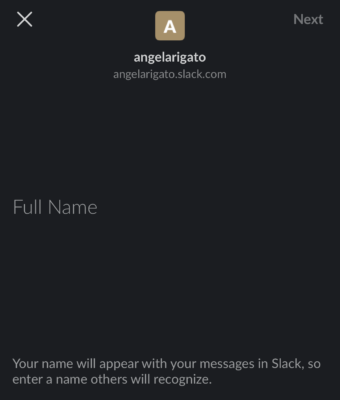
- Almost done! The next 2 steps will take you into the General Channel, and also show you how to find other channels, and people. Once you enter your name, you’ll see a Home Screen that looks like this:
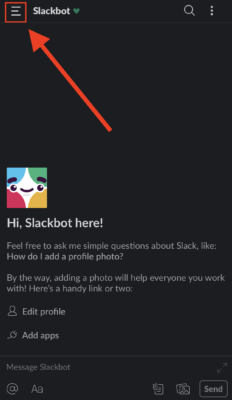
From there, click the menu icon in the upper left corner and select General – like this:
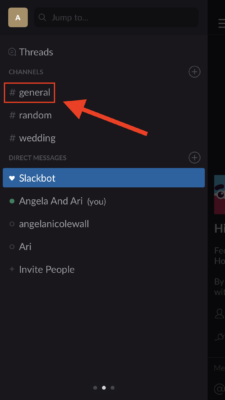
And you’re done! Time to start chatting. Once you’re in the General channel, you can select the menu in the top corner again to get back to that menu screen to switch between channels. Those 3 dots at the bottom? That means you can swipe right and left to find other pages – swiping left gets you to the Direct Message screen where you can message just one person. Want to create a new channel and invite a small group in to talk sh*t about the wedding couple? From that menu, look for the ⨁ to the right.
Questions? Having trouble? Don’t ask Ari – he’s a noob too – but Angela is a seasoned pro and can answer all your Slack questions 🙂